WAMP server ஆனது எவ்வாறு இணையத்தளத்திலிருந்து பதிவிறக்கம் செய்து கணனியில் நிறுவிப் பயன்படுத்துவது என்பது பற்றியதே இப்பதிவாகும். இவ் அலசல்கள்1000 இன் WAMP server பற்றிய அலசலானது தமிழுக்கு மாற்றப்படாமல் ஆங்கிலத்திலேயே தரபட்டுள்ளது. காரணம், நண்பர்கள் அனைவருக்கும் இலகுவில் புரியக்கூடிய வகையில் எளிமையான எளிமையான வசனத்தில் உள்ளமையாகும்.
WAMP is a all in one web server for windows "Apache, MySQL, PHP on Windows"
It is used manly as a local test web server.
Step 01: Open WAMP website. Open the WAMP website at http://www.wampserver.com/en/index.php. You should be able to see a page like this: |
Step 02: Open the DOWNLOADS page. Click the DOWNLOADS link. |
Step 03: Choose version to install. Ask your OJT supervisor which versions of mySQL and PHP would you be using. If it is ok to use the newest available version of WAMP then click the DOWNLOAD link to install. Proceed to Step 07 if you would do this step. |
Step 04: Installing older version. If you would require a version of WAMP with older version/s of either Php, mySQL, or phpmyAdmin click on the PREVIOUS VERSIONS link. |
Step 05: Installing older version: Re-direction to download page.
You will be directed to the download page of all the older versions of WAMP, such as below.
You will be directed to the download page of all the older versions of WAMP, such as below.
Scroll down and click the VIEW OLDER RELEASES link.
Step 06: Installing older version: Checking which WAMP version to use. You will then be directed to a page such as below. To check which version of WAMP has the versions of the programs you need, scroll down and click on any of the NOTES links in the page, as illustrated below. |
It will direct you to a page such as below. Scroll down to search for the appropriate version that suits your requirements.
Return to the previous page after taking note of what version you will use, then select the version you would need to use.
Step 07: Choosing download mirror and downloading.
Whether or not you would need to download the newest version of WAMP, you would be directed to a page where you
would select mirrors for the download. You could choose any mirror you would like but personally I would advice choosing either
Japan or Taiwan as a mirror, or any Asian country for that matter (they’re closer to the Philippines).
You should be able to see a page like this:
Whether or not you would need to download the newest version of WAMP, you would be directed to a page where you
would select mirrors for the download. You could choose any mirror you would like but personally I would advice choosing either
Japan or Taiwan as a mirror, or any Asian country for that matter (they’re closer to the Philippines).
You should be able to see a page like this:
After choosing a mirror, save the file to your computer.
Step 08: Run the installer file.
Once download finishes, run the installer file.
Once download finishes, run the installer file.
Step 09: Run the installer file: License Agreement.
In the license agreement click [I accept the agreement], then click next.
In the license agreement click [I accept the agreement], then click next.
Step 10: Run the installer file: Saving Directory
Select the directory where you would like to install WAMP.
Select the directory where you would like to install WAMP.
Step 11: Run the installer file: Creating Start Menu Folder
Select the start menu folder where you would like to place WAMP’s shortcuts.
Select the start menu folder where you would like to place WAMP’s shortcuts.
Step 12: Run the installer file: Auto-launch WAMP on Startup
In the additional tasks you may select if WAMP would be loaded on startup or no.
If its most likely that you would be programming PHP as soon as you start your computer (most likely yes)
then I suggest you select the checkbox. Otherwise you may opt to leave it unchecked and turn on the WAMP server manually.
In the additional tasks you may select if WAMP would be loaded on startup or no.
If its most likely that you would be programming PHP as soon as you start your computer (most likely yes)
then I suggest you select the checkbox. Otherwise you may opt to leave it unchecked and turn on the WAMP server manually.
Step 13: Run the installer file: Confirmation of Installation Settings
This is the confirmation screen of the options you have selected.
Click back to modify your install settings or click next to start the installation.
This is the confirmation screen of the options you have selected.
Click back to modify your install settings or click next to start the installation.
Step 14: Run the installer file: Saving Document Root Folder
Some time midway into the installation a window will pop-up asking for the directory where to save the document root folder.
It is recommended that you leave it as it is and click ok to continue the installation.
Some time midway into the installation a window will pop-up asking for the directory where to save the document root folder.
It is recommended that you leave it as it is and click ok to continue the installation.
Step 15: Run the installer file: Default Browser and Finishing the Installation
After the said pop-up another window will appear asking for you default browser.
If you have no preference for browsers just hit Open.
If not search for the .exe file of your preferred browser then click Open to continue the installation.
After the said pop-up another window will appear asking for you default browser.
If you have no preference for browsers just hit Open.
If not search for the .exe file of your preferred browser then click Open to continue the installation.
Once the installation is finished, click finish.
Step 16: Manually Starting WAMP Server
To manually start the WAMP server, click Start>Programs>WampServer or [name you assigned in Step 15] >start WampServer.
This is illustrated below:
To manually start the WAMP server, click Start>Programs>WampServer or [name you assigned in Step 15] >start WampServer.
This is illustrated below:
Step 17: Testing the LOCALHOST Open your preferred browser and type in the address bar LOCALHOST. It should display the WAMP homepage like below, signifying a successful installation. Click this link to try launching the localhost > http://localhost |
NOTE:
Always remember to enable the WAMP server (if it isn't already enabled) as illustrated in Step 16 whenever you want to test any page in the localhost.
Always remember to enable the WAMP server (if it isn't already enabled) as illustrated in Step 16 whenever you want to test any page in the localhost.





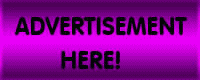






























0 Response to "WAMP SERVER நிறுவுகை. (WAMP – Windows Apachi MySQL PHP )"
Post a Comment